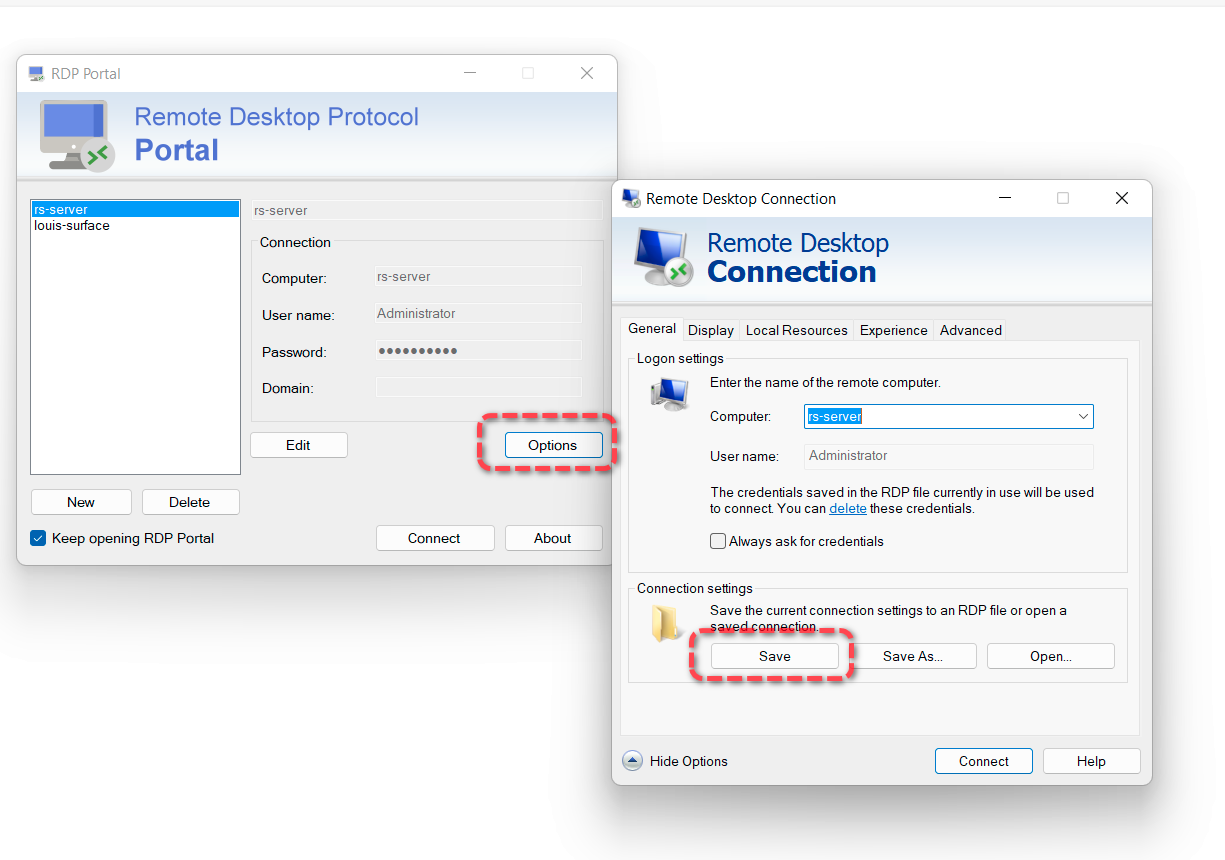|
|
||
|---|---|---|
| Properties | ||
| Resources | ||
| extra | ||
| src | ||
| .gitignore | ||
| App.config | ||
| FodyWeavers.xml | ||
| FodyWeavers.xsd | ||
| Program.cs | ||
| README.md | ||
| app.manifest | ||
| packages.config | ||
| rdp-portal.csproj | ||
| rdp-portal.sln | ||
| rdp-portal.sln.DotSettings.user | ||
README.md
RDP Portal
A slightly smarter and simple Remote Desktop manager for Windows.
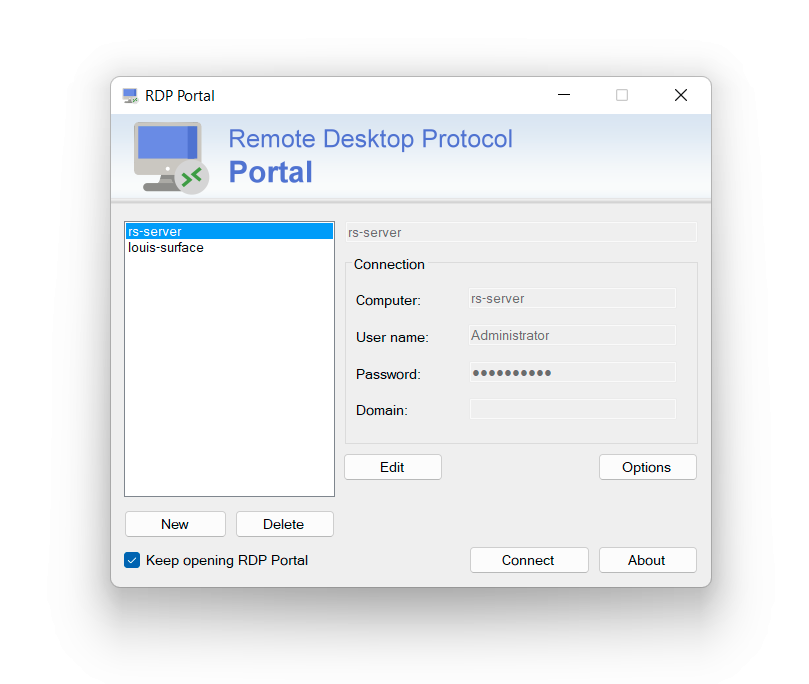
Why RDP Portal?
By default, Remote Desktop Connection (mstsc.exe) is not possible to backup the saved passwords and the connection management is not good.
With RDP Portal, it is possible to save password and use it on any other Windows PCs.
⭐ Features
- Save Password
- Portable
- Backup-able
- The workflow is similar to WinSCP or HeidiSQL
FAQ
- How to Backup?
RDP Portal is a portable application, you just need to backup the folder.
- How to config more settings like screen resolution?
You can click
Optionsin RDP Portal, it will open the original Remote Desktop Connection application. You can set anything there, but you have to clickSaveand don't clickConnect.